How to use Potree
Potree is controlled with the mouse and options on the left of the screen.
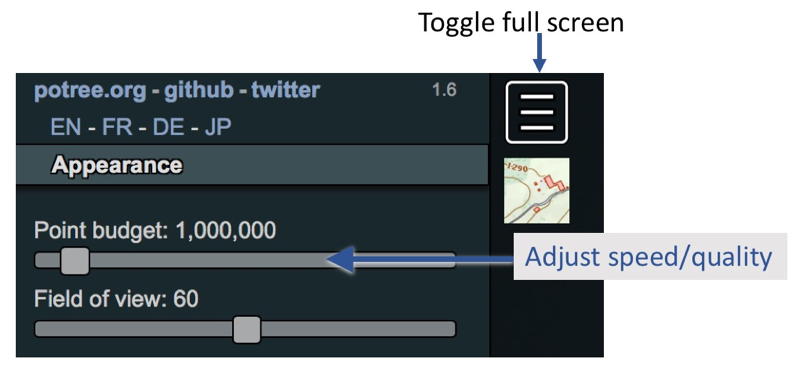
- Zoom in/out: mouse wheel
- Rotate model: Drag mouse with left button down
- Pan model: Drag mouse with right button down
- Toggle controls: White box in upper left with three lines in it
Note that potree is a "heavy" application, meaning that it requires both a fast network connection and reasonably powerful graphics on your display device to work well. Potree will be slow over slow network connections - be patient. If your network connection and graphics card are fast enough, try playing with the "point budget" slider in potree to increase sharpness when zoomed in. I find a low number (1-2 million) is good for spinning the 3D model and zooming in and out, but that a higher number makes the model look better when zoomed in. Play with it and see what works for you.
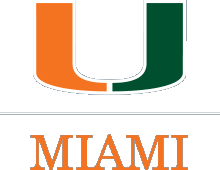 ART GLEASON | Underwater Landscape Mosaics
ART GLEASON | Underwater Landscape Mosaics